|
Optimal Display Settings
The grayscale chart below shows gradations of neutral gray from pure black to pure white. You should be able to discern differences in each gradation of gray, with the possible exception of the 2 or 3 darkest levels. There should be no color cast to any of the levels.

You might want to start off this calibration procedure by resetting your monitor settings to the Factory Presets.
Adjust your Contrast setting as high as it will go without blowing out the whites at the far right side of the grayscale. You may want to set it to a low setting first to see how it interacts with the scale above. You should barely see a difference between the very right most gradation (pure white) and the adjacent gradation to the left. setting as high as it will go without blowing out the whites at the far right side of the grayscale. You may want to set it to a low setting first to see how it interacts with the scale above. You should barely see a difference between the very right most gradation (pure white) and the adjacent gradation to the left.
Next, adjust your Brightness setting until you can just discern differences between the blacks at the far left with the possible exception of the 2 or 3 darkest levels. You should not set your brightness too high because then you will not have any true pure black visible in any of the images presented within the web site. You may have to go back and make small adjustments to the contrast and brightness to fine tune the calibration. setting until you can just discern differences between the blacks at the far left with the possible exception of the 2 or 3 darkest levels. You should not set your brightness too high because then you will not have any true pure black visible in any of the images presented within the web site. You may have to go back and make small adjustments to the contrast and brightness to fine tune the calibration.
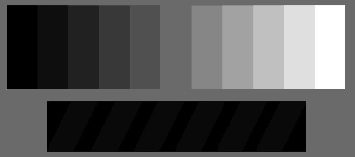
The chart above shows gradations of gray from pure black to pure white. The surrounding area is 50% gray. The black bar at the bottom has diagonal stripes of 7% gray. If you cannot discern them from the pure black in which they are set, try reducing the brightness of your monitor so that the diagonal stripes just blend with the black, then raise the brightness one notch, maintaining the integrity of the pure white.
|